Home Knowledge Base Tutorials Article
How to Use a Custom 3D Model in 3D View
Posted on 2024-12-05
If you already have a 3D model for the 3D view, you can upload it instead of creating one from scratch.
- Go to Virtual Tours → 3D View in the side menu.
- Click "Use Custom 3D Model" to upload your model.
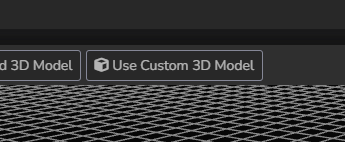
Upload the GLB file of the 3D model you wish to use for the 3D view.
Upload the 3D Model and Add Pointers
-
Upload the 3D Model:
Upload the GLB file of the 3D model you want to use as the 3D view. -
Add Pointers to the 3D Model:
- Open the GLB file using Blender software.
- For each room you want to display in your 3D model, add an Empty Single Arrow object.
- Position each arrow accurately within the scene to represent the room's location.
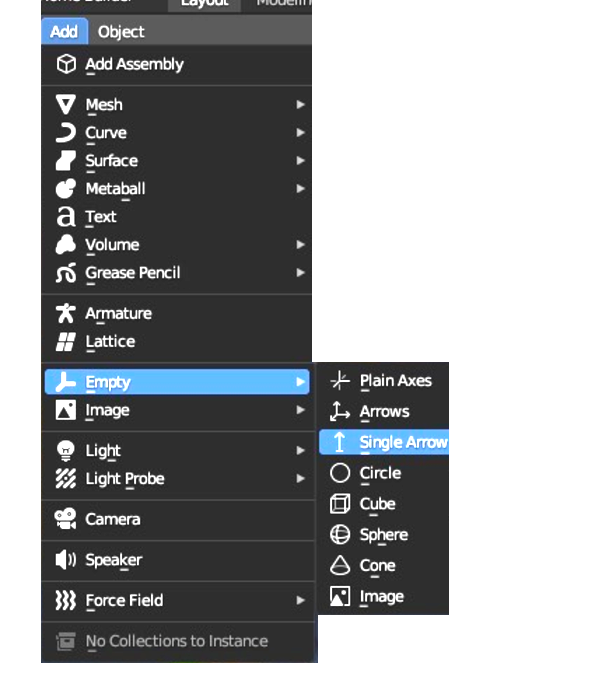
Set the rotation values as follows:
- X: 0
- Y: 90
- Z: Align with the direction from which the photo was taken, ensuring the yaw is set to 0 (the center of the panorama).
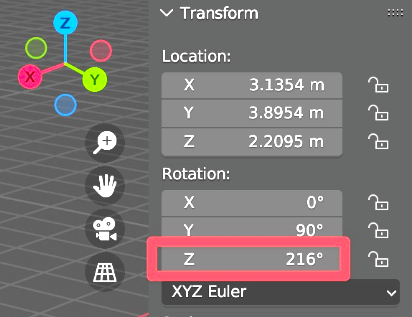
In the custom properties of the object, create a property of type string named id_room, and assign it the ID of the corresponding room.
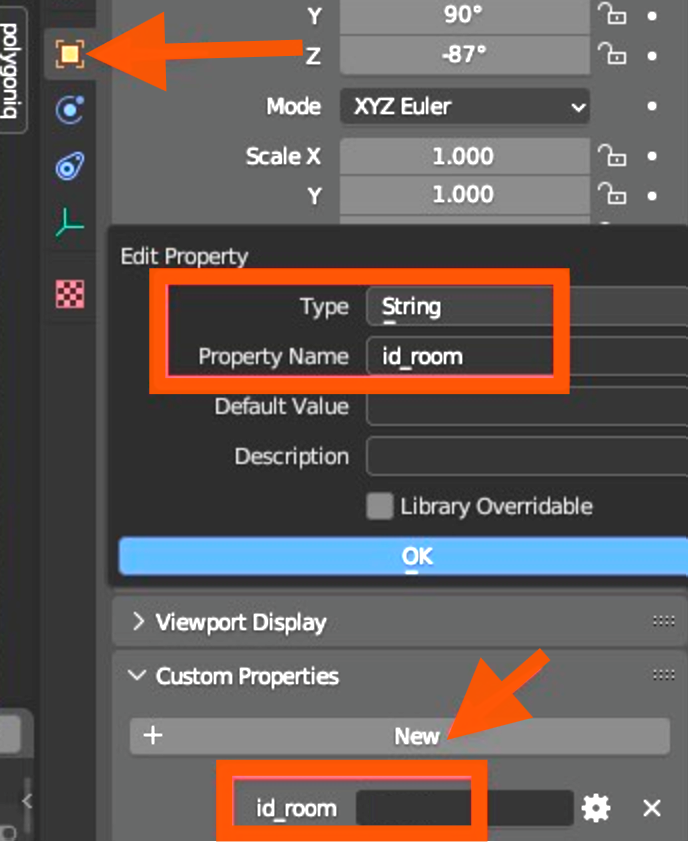
Export the GLB file, ensuring that the settings are configured to include the custom properties.
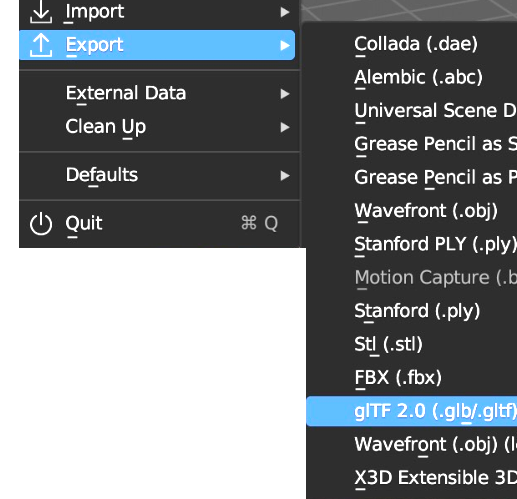
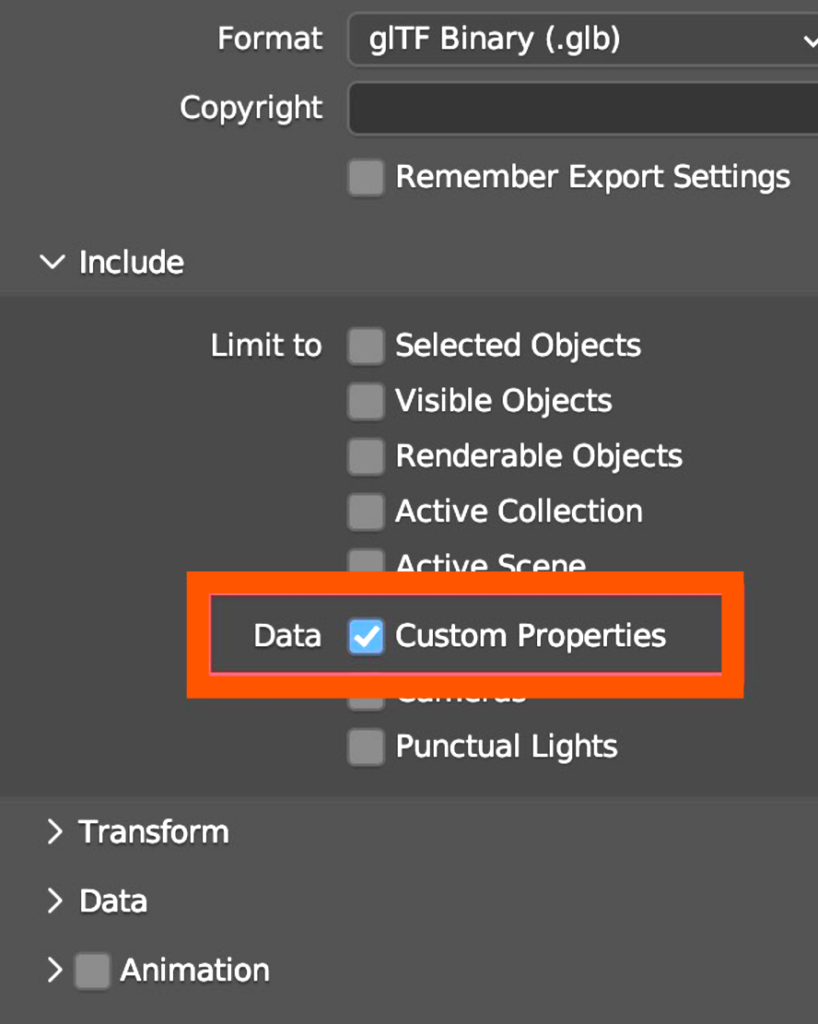
Found this article helpful?
[ 2 Out of 5 Found Helpful ]
